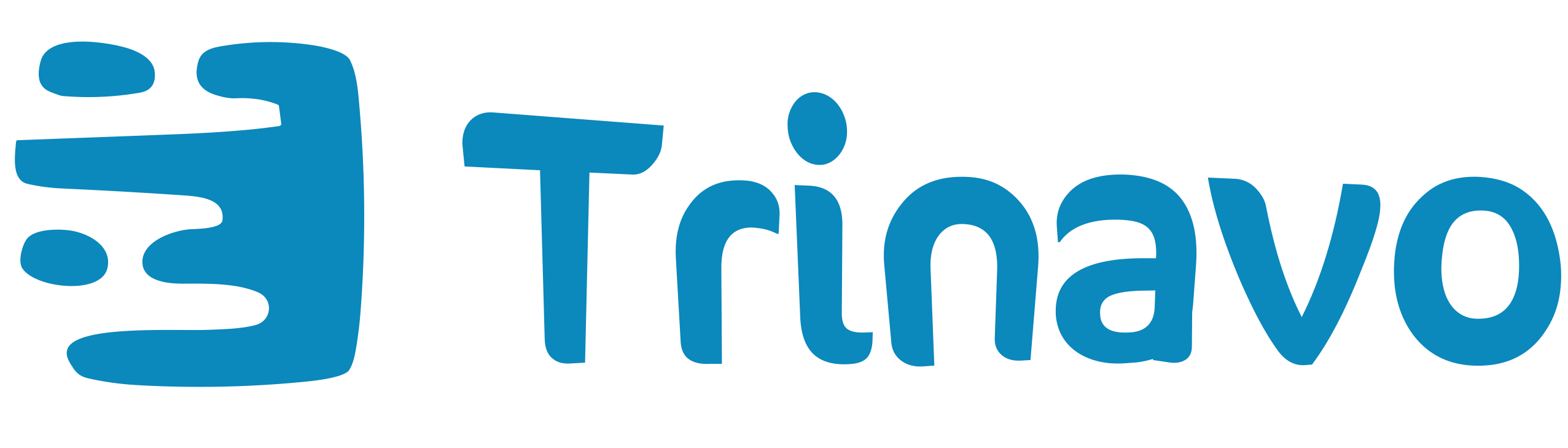How to change currency:
He provides Trianvo Many easy and practical control tools that help you manage and control your store easily, which are classified in the form of fields in the control panel, and among these fields is the Currencies Let's learn together how to change currency in the Trinafo store with these simple steps.
Currencies: This field enables you to view, modify, and add new currencies that can be used to deal and buy in the store, in addition to the ability to distinguish between the basic currencies in which the prices of products are displayed on the store.
This field also contains several filters, which appear as follows:
- ID: The serial number of the coin on the control panel.
- Currency: The name of the currency.
- Base: It is the filter through which you can find out whether this currency is base or not, in addition to the possibility of making this currency base for the store by activating or deactivating this option by clicking yes,no.
- Note: You cannot add more than two base currencies to the store.
- Add time: The time to add the currency to the control panel.
- Update time: The time to modify data for a specific currency.
- Owner: Using this filter, you can search between currencies by the person who added them to the store or modified them, either the manager or a member of the store’s staff.
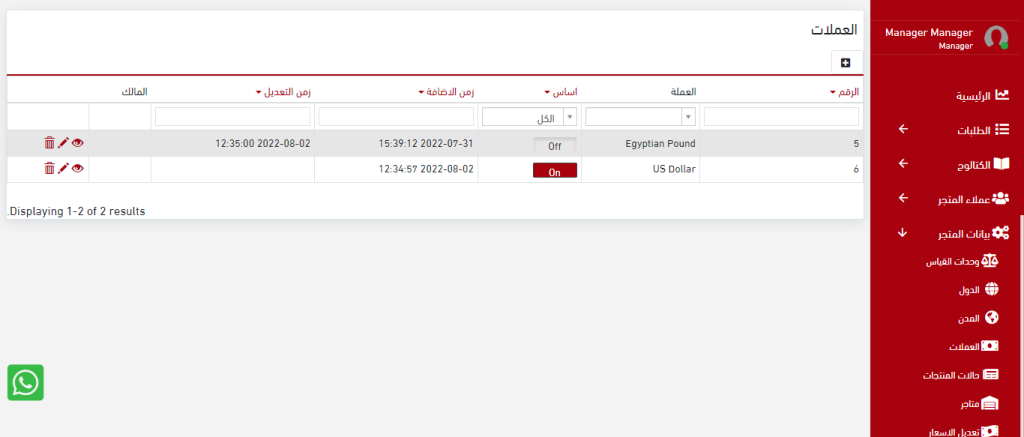
You can add new currencies to the store by clicking on the icon that appears at the top of the page in the form of (+) and making this currency basic or non-basic through the base option that appears to you when filling out the fields for adding new currencies.
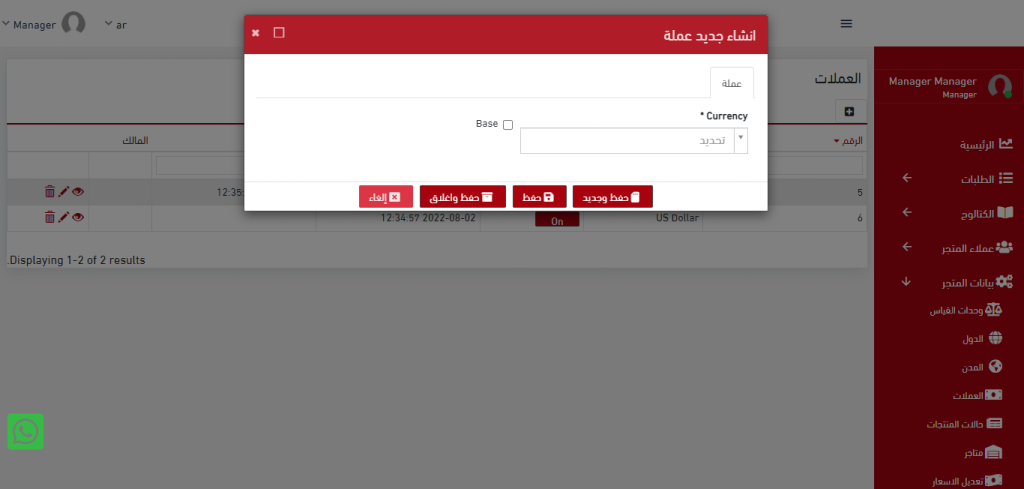
With these simple steps, you can add a new currency to your store so that you can display your products on the store in the currency that is appropriate for you.